The literature review is the backbone of discovering new knowledge, however just the thought of it can seem daunting to many researchers. Finding literature is easy using tools such as GoogleScholar, ResearchRabbit and JSTOR, but once you have found the relevant PDFs, how do you quickly read, find and save the important bits hidden away in all these pages?
Earlier this year we launched a survey targeting 100+ researchers. We found that a staggering 78.5% said they download and open each PDF one-by-one and 64.5% said they basically think of keywords and repeatedly hit CTRL+F to find the relevant information within each document. That is tremendously time consuming!
Let's fix that, by welcoming you to part 2/3 of our 'Kickstart your literature review with Lateral' guide! If you missed step one where we cover how to organise your review, you can read it here!
Super Search
Super Search is a neat feature that allows you to search across all your documents at once, to compare results and with a click of a button, to save the relevant snippets of text into your table. You simply have to add the keywords in the search field, and Lateral will display all results across all your PDFs.
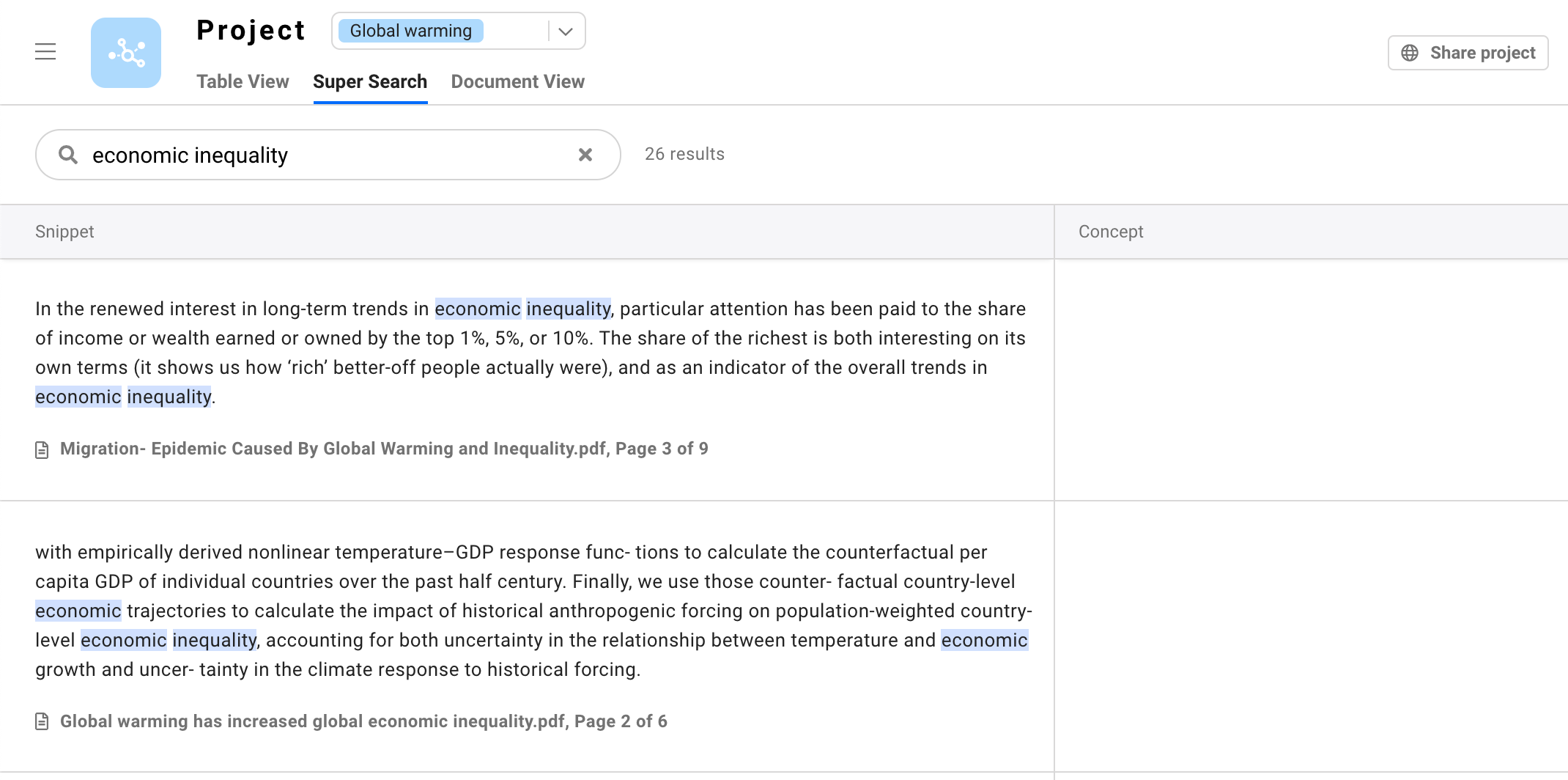
As Lateral is showing you the search results, you are few clicks away from adding the relevant snippets to your table. Simply click on the search result, click Assign a concept on the right, and choose from the drop-down menu which concept you want this result to be saved under. That’s right, no more opening one PDF at a time, copy-paste highlighted text into another excel, and repeating this process again, and again, and again...
Similar snippets
And Lateral goes even further! Have you ever found yourself searching through your PDFs and finding a paragraph of text, which is exactly what you were looking for? How often do you then wish you could quickly find more paragraphs like it? Lateral makes this super easy by showing you similar paragraphs for each search result! It does this by matching all the words in your search result with all the words in all the other paragraphs in your documents and ranking the results for you. You can now simply save all the relevant paragraphs and rapidly navigate across the boundaries of your documents. Magic.
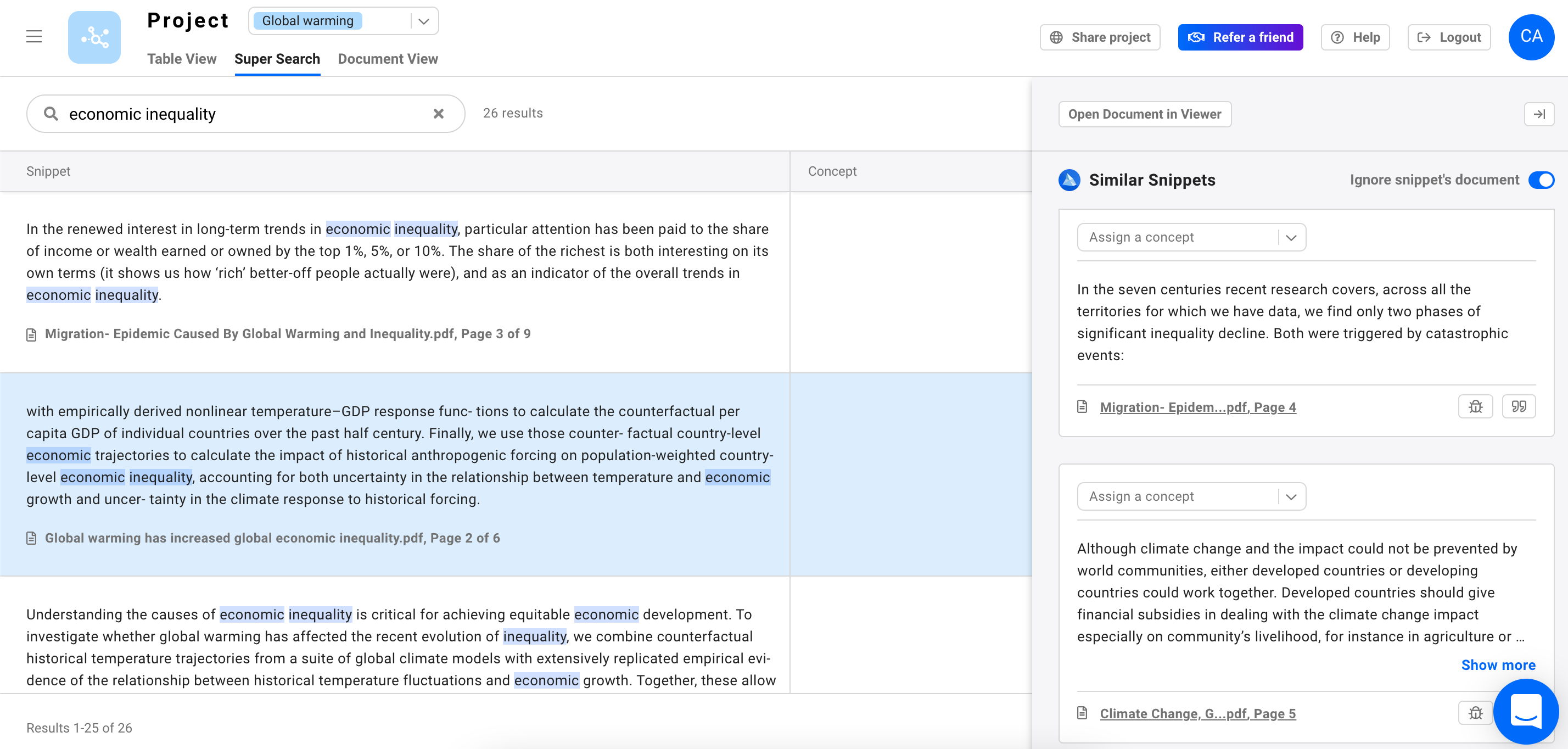
By using the Lateral search function, you can efficiently read through multiple PDFs at once in order to find the important bits, and quickly save those into your table. Click here to see a detailed in-app view of super search results, having been added to the table view.
Take Lateral for a spin and search away!
You can sign up for the Lateral beta for free and try the search yourself. Be warned though, you might just complete your literature review up to 10x faster! If you need any help with the search functionalities, simply reach out to us via the in app chat and we'll happily help you get started. Good luck with your research!












