Raise your hand if you've ever found yourself procrastinating with your literature review, especially during the time when you're starting your reading process? Yup, you're not alone.
A while back 100+ academic students answered our survey about their research process. We found out that over 37% of students use 10-19 academic articles on average as reference material for a single literature review. That's a lot of hours just reading and hoping to eventually find the information you need.
There are lots of ways to find the relevant articles (Google Scholar, EBSCO, Uni library portals etc.) but many of us struggle to get started with actually reading them. In the worst case scenario you can even end up realising half way through your reading process, that an article is not relevant for your research after all. With Lateral, the whole reading process can be up to 10x more efficient and we're happy to show you how!
1. Organise your articles in Lateral with research themes
One easy way to get started is to think about the core themes of your research - what are the topics you want to cover and read about in your selected articles?
Create a project in Lateral and add your concepts in the table view. After uploading your documents, you're all set for your first discovery session! The Table view works a bit like your good old self made Excel table - except that the most tedious part, adding the actual information into the cells, is much faster with the help of Lateral AI. And don't worry, you don't need to have the perfect structure from the start: you can edit your concepts in Lateral later!

To add highlights to your table you can read and highlight text directly on each document in the "Document View" or use the "Super Search" to search across all your documents with keywords. And here's the magical part: You can also click on any empty cell in the table and Lateral AI will show you suggested highlights, which you can save to your table! As you save highlights, Lateral AI learns what you are looking for, resulting in more and more relevant suggestions.
2. Organise your articles in Lateral with structural concepts
Another great way to get started with your reading is to organise your articles based on the paper's structure itself (e.g. "Abstract", "Research Method", "Key Results"). This approach might come in handy especially if you're working in a multidisciplinary research field, where for example the research methods used vary a lot.
We've seen that many researchers and students work like this when going through their articles. Lateral can adapt to this workflow easily and here's the ultimate perk of using our app: no more copy-pasting from multiple open pdf tabs.
After you've chosen your structural concepts, the easiest way to go through your articles is using the "Document View". Simply highlight the text of the section you want to add to your table for a specific structural concept, click save and that's it! We'll show you more helpful tips in our next blog post - stay tuned!
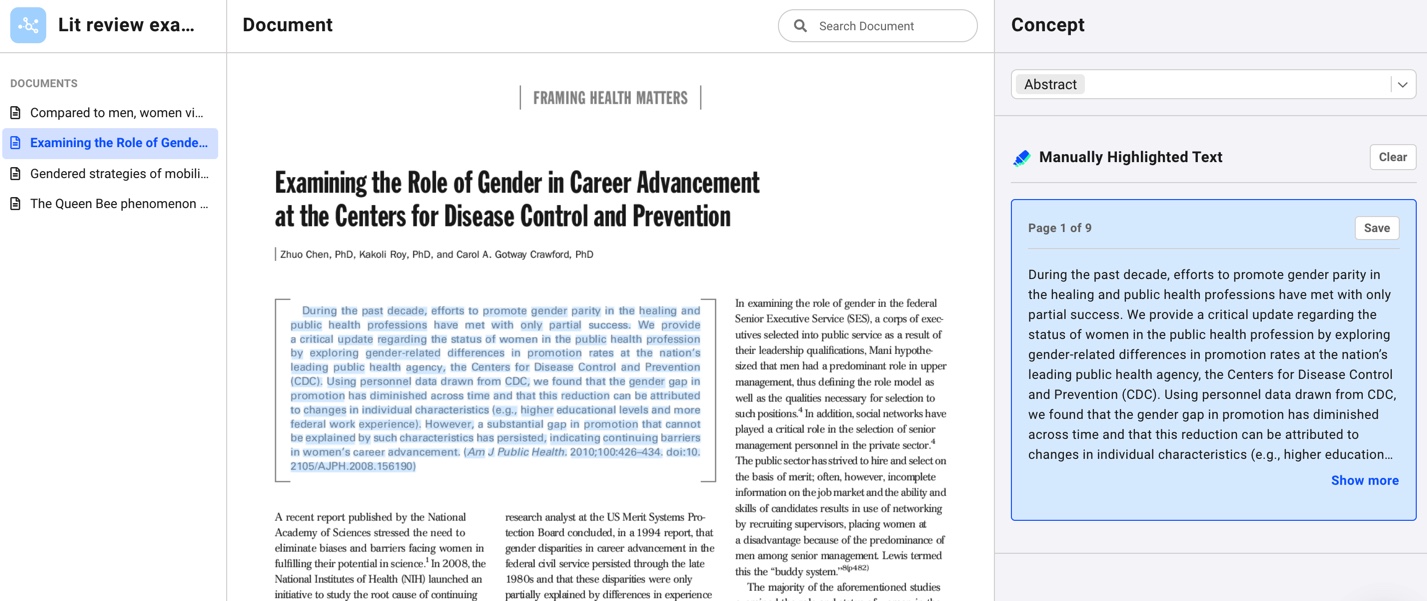
Did we already mention that there's no copy-pasting involved and you can jump between your articles in one single, intuitive Document View? When you save your highlights they automatically appear in the Table view and you're able to get an overview of all the main structural concepts in your articles.
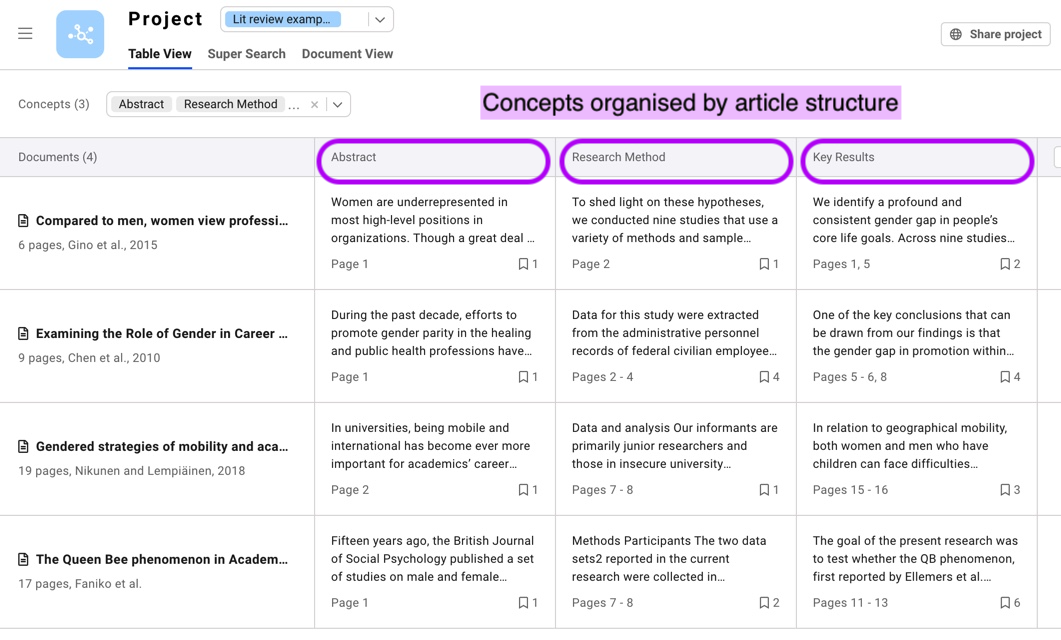
By the way, you can export your entire table to familiar formats like excel spreadsheets, word files or .csv files - we'll collect the best practises for you to start writing with the help of these exports in a future blog post!
3. Organise your articles in Lateral with specific keywords
Last but not least, you can also organise your articles with specific keywords. Depending on your research topic, the keywords can be names, places, locations, materials or anything that fits your research plan.
Similar to the examples above, you can get started by adding these keywords as concepts in Lateral. Lateral will use these words and any highlights you make to find text for you. After finding the best matches across all your articles, you have a comprehensive table view highlighting the essential parts of text you need in order to move forward with your literature review.

Pro Tip! You can easily toggle concepts on and off using the concept dropdown: in the example above you could hide one of the concept columns to just focus on comparing two concepts at a time. Whatever your preferred workflow is, Lateral can adapt to it.
Take Lateral for a spin and say bye bye to procrastinating!
You can sign up to Lateral beta for free and try the different approaches yourself. If you need any help setting up your Table View, just reach out to us via the in app chat and we can figure it out together. Good luck with your research!
P.S.: Click here to read our second kickstart guide, focusing on how to utilise the Lateral search!












